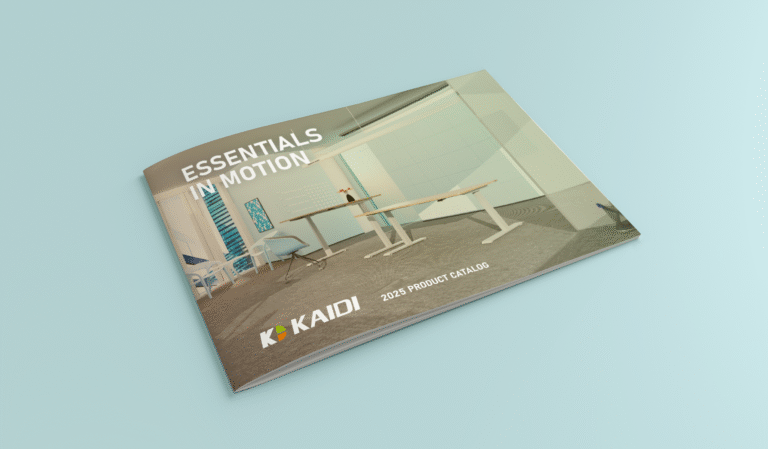SUPPORT
QUICK HELP
SETTING UP YOUR DESK
Make sure your desk is just how you like it. These are the common steps for many KAIDI handsets.
1. Press and hold the UP or DOWN button to bring table to the desired height.
2. Press the S Button, then press the 1 , 2 , or 3 buttons. The current height of the table will be saved in the selected position (1, 2 or 3).
This will allow the user to simply press and release the memory setting button for it to function; no longer needing to hold down the button for the duration of the stroke.
1. Press and Hold Down the S button for 5-7 seconds until “—” appears on the digital screen. Let go of S.
2. Press and Release the 1 button. The screen will display “H-0”.
3. Press the UP arrow so the screen now reads “H-1”.
4.Press the S button until the screen readout returns to the digital height reading.
1. Press and hold the DOWN button until it reaches the desired position.
2. Press and hold the S button, then press and hold the 1 button. Do this for at least 3 seconds.
3. The letter “-L-” will appear on the screen indicating that the position is now “locked.”
1. Press and hold the UP button until it reaches the desired position.
2. Press and hold the S button, then press and hold the 3 button. Do this for at least 3 seconds.
3. The letter “-L-” will appear on the screen indicating that the position is now “locked.”
1. Press and hold the S button, then press and hold the 2 button. Do this for at least 3 seconds.
2. The letter “C” will appear on the screen indicating that the position is now “locked.”
- Simultaneously press the S button and the UP button for approximately 3 seconds. The first digit will begin to blink.
- Using the UP or DOWN buttons, set the desired height.
- Press the S button. The next digit will begin to blink.
- Repeat steps 2 and 3 to change the 2nd digit.
- Press the S button and the 3rd digit will begin to blink.
- Repeat steps 2 and 3 to change the 3rd digit.
- Press the S button to apply the settings.
TROUBLESHOOTING

- Check all cords to assure they are fully seated and secured with the built-in connector clip.
- Simultaneously, press and hold the UP and DOWN buttons. The legs will begin to descend at half-speed of normal operation. Do not release buttons.
- Continue holding both buttons. The legs will descend to the lowest position and then ‘rebound’ slightly. This rebound indicates that the base is initialized.
- Release the UP and DOWN buttons. Initialization is complete.
ERROR CODES
The first step for all troubleshooting will begin with Initializing.
If Initialization continually fails, the handset will display an Error Code. Refer to the appendix below:
Possible Cause: Lifting columns and control box are disconnected.
Troubleshoot:
– Check if the connection between the lifting columns and control box are loose. If so, reconnect and be sure that the end connectors are fully seated and secured with the built-in connector clip. Run Initialization again.
– If there is damage found on the cable connector or the control box receptor, they will need to be replaced. If able, note the defective item and supplier.
Excessive, continuous lifting for 5 minutes.
Troubleshoot:
– Simply allow the base to rest for a minimum of 10 minutes.
Possible Cause: The weight on the base is heavier than recommended.
Troubleshoot:
– Remove any weight from the table. Verify that the table is level and appears normal and run the Initialization process.
Possible Cause: Data interrupted, Control Box operating at Extreme Condition
Troubleshoot:
– Run the Initialization process.
Possible Cause: Button is stuck
Troubleshoot:
– Press the button several times to loosen/reseat the button. If the button does not become free, replace the handset.
Possible Cause: Communication between the handset and the control box is interrupted.
Troubleshoot:
– Disconnect and reinstall the handset cable in the control box, assuring that the end connector is fully seated and secured with the built-in connector clip. If the connector will not fully seat and clip into the control box, determine if the handset connector is damaged or if the control box receptor is damaged. Replace damaged item.
Possible Cause: the height of the table was incorrectly set. The handset needs to have the height readout reset.
Troubleshoot:
– Reset the height readout
- Simultaneously press the S button and the UP button for approximately 3 seconds. The first digit will begin to blink.
- Using the UP or DOWN buttons, set the desired height.
- Press the S button. The next digit will begin to blink.
- Repeat steps 2 and 3 to change the 2nd digit.
- Press the S button and the 3rd digit will begin to blink.
- Repeat steps 2 and 3 to change the 3rd digit.
- Press the S button to apply the settings.
POSSIBLE CAUSE: Motor cable damaged; motor damaged
TROUBLESHOOT:
– Inspect for any visible damage is done to the motor cable.
– If no damage is found, wait 5 minutes and run the Initialization process.
– If damage IS found, then it will need to be replace damaged item with a new leg.
POSSIBLE CAUSE: Hall signal abnormal, obstruction in table operation
TROUBLESHOOT:
– Inspect the area for any object that is interfering above or below the tabletop. Run the Initializing process.
– If Initialization process cannot run, replace the damaged part.
POSSIBLE CAUSE: Malfunction inside the control box
TROUBLESHOOT:
– Disconnect the base from the main power source and let it rest for a minimum of 1-2 minutes. Plug the base back into the power source and run the Initialization process.
– If Initialization process cannot run, replace the damaged part.
POSSIBLE CAUSE: Power Adapter malfunction inside the control box
TROUBLESHOOT:
– Disconnect the base from the main power source and let it rest for a minimum of 5 minutes. Plug the base back into the power source and run the Initialization process.
– If Initialization process cannot run, replace the damaged part.
POSSIBLE CAUSE: gyro sensor malfunction, obstruction in table operation
TROUBLESHOOT:
– Inspect control box and ensure that it is tightly secured to the bottom side of the tabletop.
– Disconnect the base from the main power source and let it rest for a minimum of 1 minute. Plug the base back into the power source.
– Inspect the area for any object that is interfering above or below the tabletop. Run the Initializing process.
– If Initialization process cannot run, replace the damaged part.
If, after troubleshooting error codes E01-E03, and the base is still not functioning, replace the HANDSET.
If, after troubleshooting error codes E04-E07, and the base is still not functioning, replace the CONTROL BOX.
Let's get you back up and running
Product and Component Catalog
KAIDI offers ample customization options to get you the perfect setup. View all of our components and review product specs by clicking below.